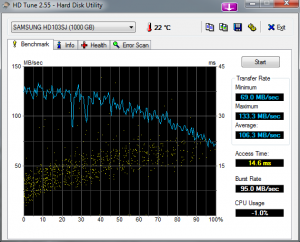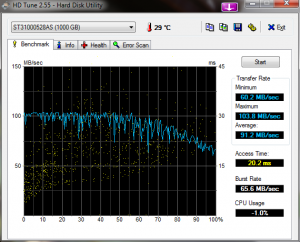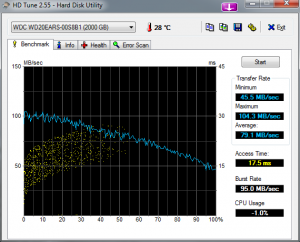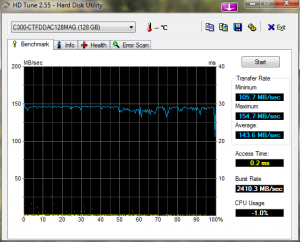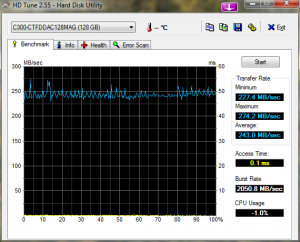I’ve got the storage system all sorted out now. Here’s my disk manager:
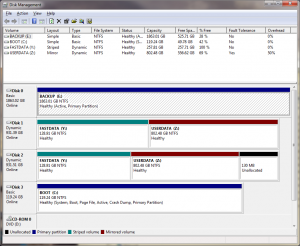
Disk0 (E: – BACKUP) is the 2TB Western Digital Caviar Green, formatted as one large basic volume. Disk 1 and Disk 2 are the 1TB Samsung Spinpoints, where the first 128 GB of each have been striped together to create a single 256 GB striped volume (Y: – FASTDATA) and the latter 800 GB are mirrored (Z: – USERDATA). There’s also a strange unallocated block on one of the Spinpoints, which is relatively tiny (130 MB). Odd, that. Finally, Disk3 is the 128 GB Crucial RealSSD C300. I’ve moved all the user data directories to the mirrored partition and kept the Windows OS and application data on the SSD, with plenty of room to spare.
I was curious as to the performance of the striped volume versus the SSD. Note that I allocated the beginning of the spinpoints to the stripe, to “short-stroke” it (ie, the data is on the start of the disks, meaning the read heads have to travel less physical distance). Unfortunately, HD Tune does not seem to like partitions, only treats disks as single entities, so I used CrystalDiskMark 3.01 instead. The results were intriguing! Here are the runs for each partition – each run had 4 averages, 1000MB test data size:
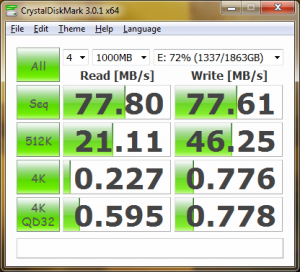

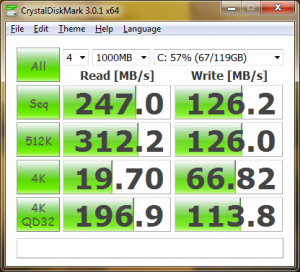
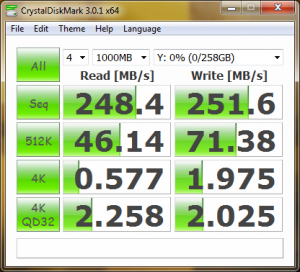
What is kind of amazing is that in sequential reads, the striped volume actually matches the SSD in read speed, and outperforms by a factor of 2 on write! However, when it comes to random 512K and 4K sectors, the SSD completely smokes the striped volume. This suggests that the striped volume would be just as good as an SSD for things like video other multimedia. In fact I might just rename my striped volume VIDEO and move the My Video folder to there instead of on USERDATA. Actually I should rename USERDATA just DATA as well 🙂
I’m not really sure why I created the striped volume, other than simply because I could. I didnt need a full terabyte for mirroring once the OS and apps are excluded. At some point in the future i can move to 2TB disks if necessary, but this setup shuold last me for a few years at minimum, if not longer – especially since I’m also segregating video. The only downside is that the striped volume not only lacks redundancy, it’s doubly vulnerable to disk failure. But that’s why I have my backup volume E, after all, and backblaze. (Though backblaze doesn’t backup data files over a certain size… need to check into that)
I’ve put a huge amount of overthought into this, but I think I am finally happy with how it all turned out. I need to do my final wrap up post on PREFECT now, with photos and cost estimate. Since the only game I run is WoW I think I am basically futureproof for a long time.